Shopify launches real-time traffic analytics
Shopify introduces Live View, a real-time traffic analytics. It’s available free to all merchants on all plans, on both mobile and web.
If you use the online store channel, then Live View gives you a real-time view of the activity on your store. Live View includes a world map to show you where the activity on your store is coming from and some key metrics to let you know what’s happening right now.
You can use Live View to monitor the activity on your online store and your sales from all channels. It’s especially useful during high traffic periods, such as Black Friday and Cyber Monday, and when you want to see the immediate results of your recent marketing activity, discounts, or other promotions.
How to open live view
Desktop
From your Shopify admin, go to Analytics > Live View.
You can drag the map to reposition it, use the + and - buttons to zoom in or out, and click Full screen to show only Live View on your monitor.
iPhone & Android
- From the Home screen of the Shopify app, tap Live or swipe the graphs to the right.
- Tap See Live View
Information shown on Live View
On the map, white dots indicate recent visits, and orange dots indicate sales. The dots pulse and then fade after a period of time.
The following metrics are shown on Live View:
| Metric | What it shows |
|---|---|
| Visitors right now | Number of visitors who have been active on your online store in the past 5 minutes. To remain active, the visitor needs to view a page or click a button. A visit ends after 5 minutes of inactivity.
This number might differ from data provided by Google Analytics. Google doesn’t reveal how they determine a real-time visitor count. |
| Today’s totals | Total number of visits and orders for today, as well as the total sales for today. These numbers are reset to zero at midnight in your store’s time zone.
|
| Current behavior on your store | Number of visitors to your online store in the last 10 minutes that have added items to their cart, reached the checkout, or made purchases.
|
| Real-time pageviews | Number of pages of your online store that were viewed by visitors over the past 10 minutes. Each bar shows the number of pageviews for 1 minute of time. The last bar shows the pageviews occurring in the current minute. |
Note: The data in Live View might vary from the data gathered by analytics tools from other companies. For information on why the data can vary, see Analytics discrepancies.
[related_posts_by_tax]
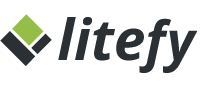
Comments
Leave a Comment